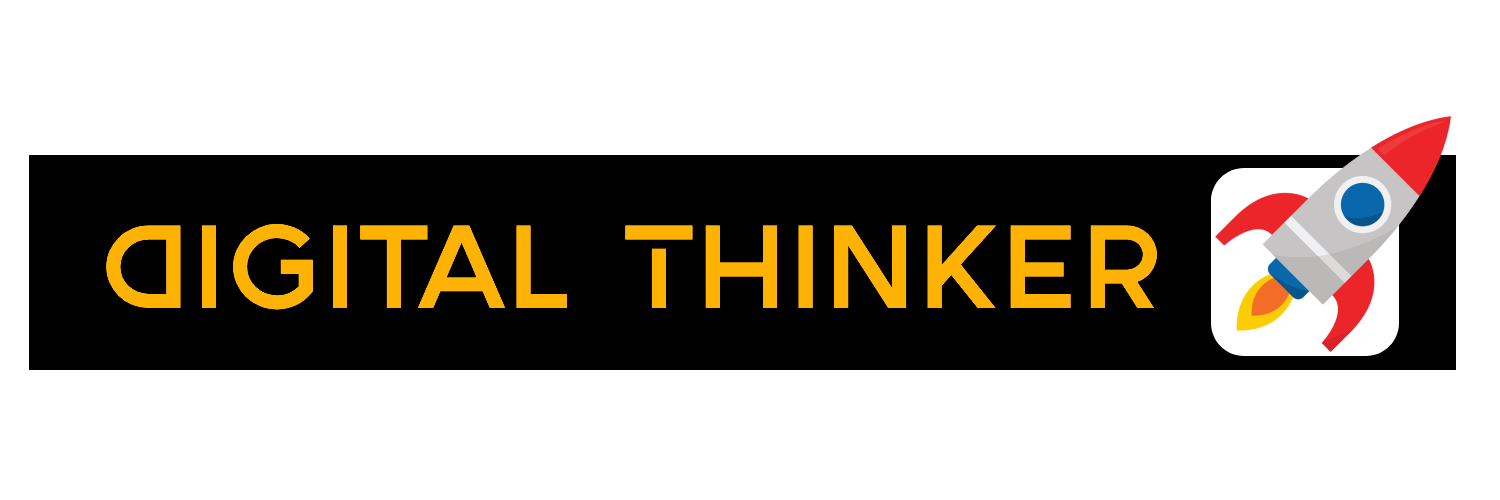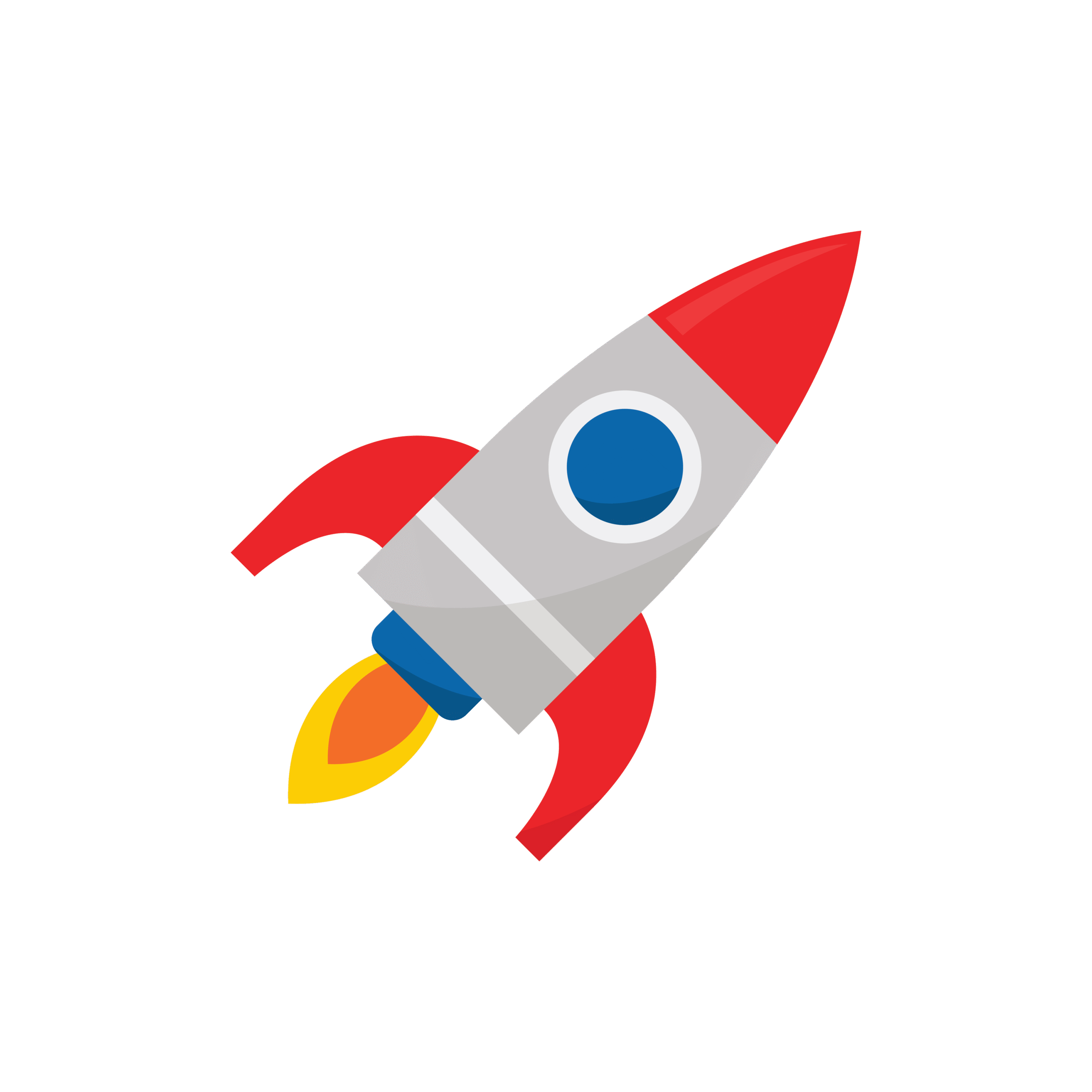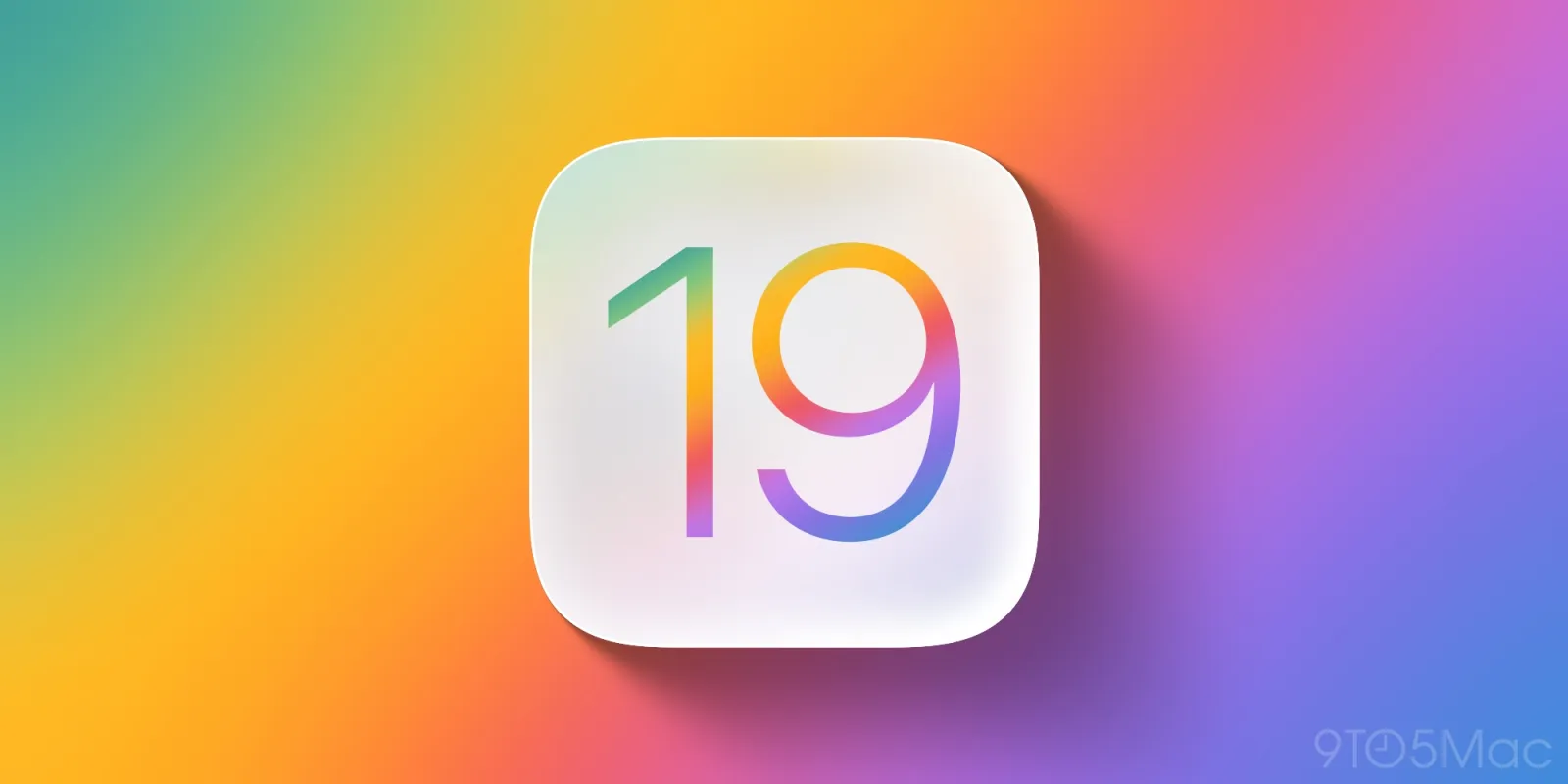How to Type Faster on iPhone with iOS 19’s New AI Keyboard: A Complete Guide
How to Type Faster on iPhone with iOS 19’s New AI Keyboard: A Complete Guide
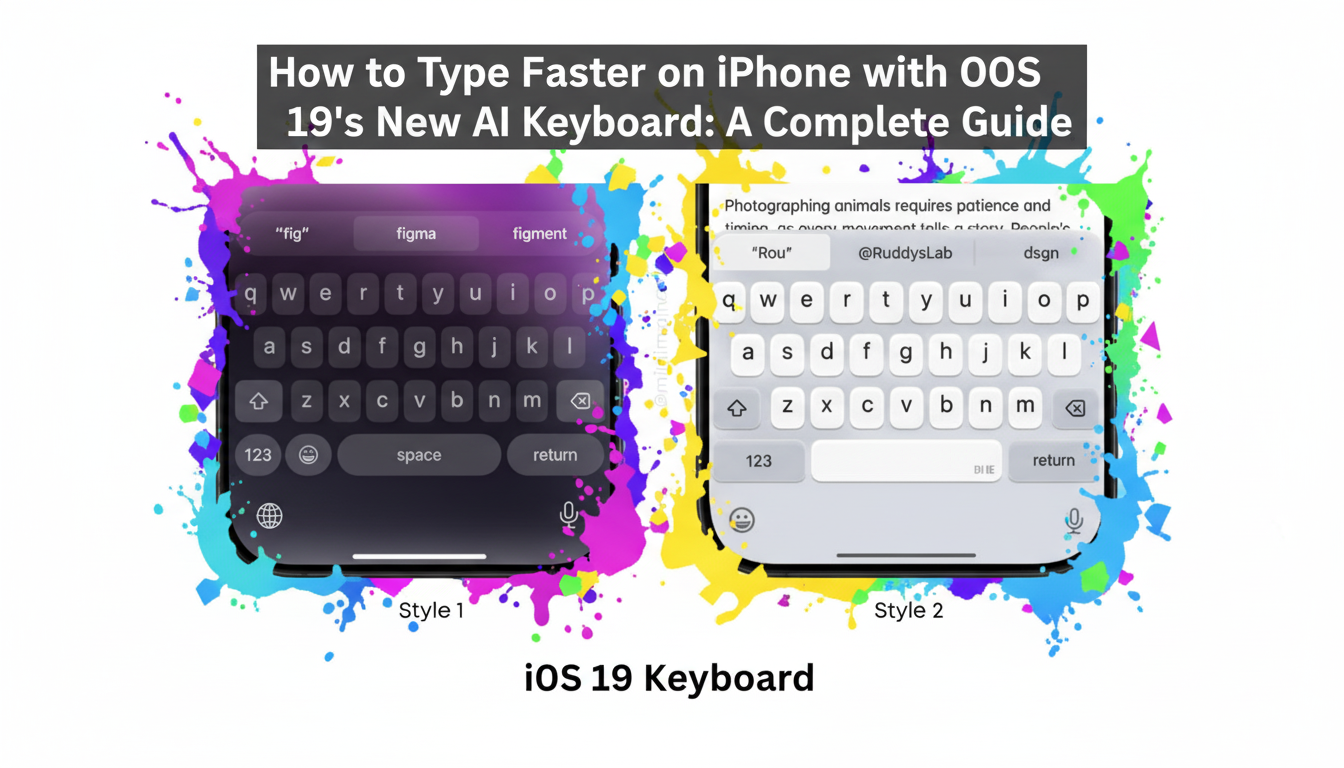
How to Type Faster on iPhone with iOS 19’s New AI Keyboard: A Complete Guide
Typing on an iPhone can feel like a battle against autocorrect, a clumsy dance with the tiny keys, and a constant search for the right emoji. Questions like “How do I stop my phone from correcting a word I actually meant to type?” and “Is there an easier way to create shortcuts for my email address?” are all over Reddit forums. With the release of iOS 19, Apple has delivered a powerful solution. If you want to learn how to type faster on your iPhone, mastering the new iOS 19 keyboard is the single best thing you can do.
The new keyboard isn’t just a minor update; it’s a complete overhaul powered by on-device AI. It learns your unique vocabulary, slang, and communication style to provide an incredibly personalized experience. This guide will walk you through the essential features that will transform you into an iPhone typing expert.
1. Master Contextual Predictive Text
The old predictive text was helpful, but often generic. The iOS 19 keyboard takes it to the next level with contextual awareness.
- What it is: The AI analyzes the context of your conversation to predict not just the next word, but entire phrases and sentences. If you’re messaging a friend about dinner, it might suggest, “What time works for you?” or “Are you free around 7 PM?”
- How to use it: This feature is on by default. To make it even better, simply use it. The more you type, the more it learns your patterns. When you see a suggestion in the bar above the keyboard that you like, tap it to insert it. This is one of the most effective iPhone typing tips for boosting your speed on common replies.
2. Become a Pro at Swipe (Glide) Typing
Swipe typing has been around for a while, but many users still tap out words individually. The new AI engine in iOS 19 dramatically improves swipe accuracy, making it a must-use feature for anyone wanting to know how to type faster on an iPhone.
- How to improve:
- Be Deliberate: Instead of rushing, slide your finger deliberately from one letter to the next, lifting only at the end of the word.
- Trust the AI: Don’t worry if your path isn’t perfect. The AI keyboard is exceptional at figuring out the word you intended. It gets better as it learns your specific swiping habits.
- Quick Corrections: If it gets a word wrong, just tap the backspace key once. It will often suggest the correct word right away.
3. Let AI Create Your Text Replacements
Text replacement is a classic power-user feature, but setting it up was always a manual process. The new predictive text in iOS 19 automates this.
- How it works: If the AI notices you frequently type out a long phrase, like your full mailing address or a complex email, a small suggestion will pop up: “Create shortcut?” Tap it, and it will prompt you to create a short trigger, like “myaddy.”
- How to set it up:
- Go to Settings > General > Keyboard > Text Replacement.
- Tap the “+” icon in the top-right corner.
- In the “Phrase” field, type the full text you want to save.
- In the “Shortcut” field, type your trigger.
- Tap “Save.”
This is a game-changer for anyone who repeatedly types the same information.
4. Use the New “Tone Adjustment” Feature
Have you ever written a text and worried it sounded too harsh or too casual? The iOS 19 keyboard introduces a “Tone Adjustment” feature.
- What it is: After typing a sentence, you can tap a new “sparkle” icon. The AI will offer suggestions to rephrase your text to be more formal, friendly, or concise. This is perfect for crafting important work emails or making sure a text to a friend lands the right way. For more on this technology, you can read Apple’s developer documentation on Natural Language Processing.
By embracing these new AI-powered tools, you can finally end the frustration of mobile typing. The iOS 19 keyboard is more than just an input method; it’s a smart assistant dedicated to helping you communicate faster and more effectively.
Keywords: how to type faster iPhone, iOS 19 keyboard, iPhone typing tips, AI keyboard, predictive text iOS 19.